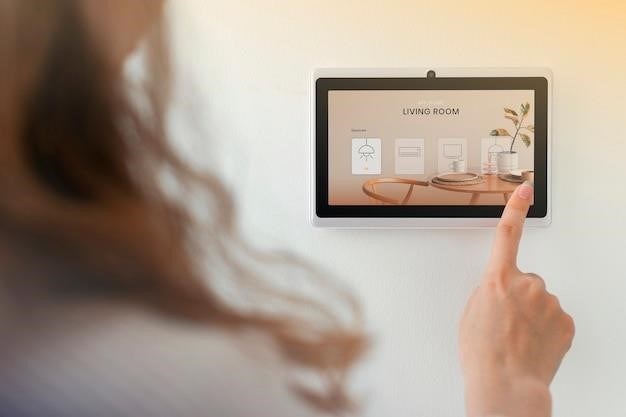honeywell lyric t5 installation guide
Honeywell Lyric T5 Installation⁚ A Step-by-Step Guide
This guide provides a comprehensive walkthrough for installing the Honeywell Lyric T5 Wi-Fi thermostat․ It covers pre-installation checks, old thermostat removal, wiring, Wi-Fi setup, app configuration, troubleshooting, and advanced features․ Follow these steps for a seamless installation process․
Pre-Installation Preparations⁚ Tools and Compatibility
Before commencing the Honeywell Lyric T5 installation, gather necessary tools⁚ a screwdriver (likely Phillips head), wire strippers (if needed), and a level for precise mounting․ Consult the compatibility information on yourhome․honeywell․com to ensure your existing HVAC system is compatible with the T5․ Check for a C-wire; while not strictly required, its presence simplifies the installation process․ If you lack a C-wire, you might need an alternative power source solution, such as a Honeywell C-wire adapter․ Carefully examine your existing thermostat wiring; take photos or make detailed notes of wire placement before disconnecting anything․ This is crucial for accurate reconnection during the installation․ Familiarize yourself with the Lyric app instructions; download and install it on your smartphone or tablet before proceeding with the physical installation․ Having the app ready ensures a smooth transition to the setup phase․ A helper can be beneficial for managing wires and supporting the thermostat during installation․
Removing the Old Thermostat
Begin by switching off the power to your HVAC system at the breaker box․ This crucial safety step prevents electrical shock․ After confirming the power is off (try turning on the system to double-check), carefully remove the old thermostat․ Most thermostats simply detach by gently pulling; however, some may require unscrewing a mounting plate or releasing clips․ Take note of how the old thermostat is mounted; this will guide you during the Lyric T5 installation․ Once the thermostat is removed, carefully examine the wiring․ Take clear photos or meticulously document the position of each wire on the terminals․ Labeling wires (e․g․, R, G, W, Y, C) with masking tape and a pen is highly recommended․ This documentation is critical for accurate reconnection to your new thermostat․ Gently remove the wires from the terminals; avoid pulling too hard to prevent damage․ If the wires are difficult to remove, use a small flathead screwdriver to gently pry them loose․ Once the wires are disconnected, set them aside, ensuring they remain organized and clearly labeled․ Your old thermostat is now successfully removed․ Proceed to prepare the mounting location for the new Lyric T5․

Installing the Lyric T5 Thermostat⁚ Wiring and Mounting
With the old thermostat removed and wiring documented, carefully align the Honeywell Lyric T5 base plate to the wall․ Ensure it’s level and securely mounted using the provided screws․ If necessary, use the included anchors for added stability, especially on drywall․ Once the base plate is firmly in place, gently push the wires through the opening provided on the back of the Lyric T5․ Refer to the color-coded wiring diagram on your Lyric T5 or in the installation manual․ Match the wires from your old thermostat to the corresponding terminals on the Lyric T5, carefully inserting each wire into its designated terminal․ Secure each wire by gently tugging to ensure a firm connection․ Pay close attention to the R (red), G (green), W (white), Y (yellow), and C (common) wires․ If your system has a C-wire, connecting it to the Lyric T5 is essential for optimal performance; otherwise, consider using a power adapter if necessary․ After securely connecting all wires, carefully slide the Lyric T5 thermostat onto the base plate․ Ensure a snug fit, and gently push the thermostat until you hear a click, indicating proper mounting․ Double-check all connections before proceeding to the next step to avoid any potential issues during the initial setup and operation․
Connecting to Wi-Fi and the Honeywell Lyric App
Before starting, ensure your smartphone or tablet has a stable internet connection․ Download the Honeywell Lyric app from the Apple App Store or Google Play Store, depending on your device’s operating system․ Once downloaded, create a Honeywell account or log in if you already have one․ The app will guide you through the process of connecting your Lyric T5 to your home’s Wi-Fi network․ On the thermostat, select the Wi-Fi setup option; the exact method may vary slightly depending on your thermostat model, but it will typically involve navigating through the on-screen menus․ You’ll need to enter your Wi-Fi network name (SSID) and password․ The app will then attempt to connect the thermostat to your network․ During this process, ensure your thermostat is within range of your Wi-Fi router for optimal signal strength․ If the connection fails, double-check your Wi-Fi credentials and ensure your router is broadcasting the network correctly․ Troubleshooting tips are usually available within the app itself should problems arise․ Once connected, the app will prompt you to register your thermostat and provide any necessary firmware updates․ Allow sufficient time for the update to complete before proceeding with the initial setup and customization․ This step ensures your thermostat is ready to work effectively with the Honeywell Lyric app․
Initial Setup and Customization within the App
After successfully connecting your Lyric T5 to Wi-Fi and the Honeywell Lyric app, the initial setup process begins․ The app will guide you through setting your preferred temperature units (Celsius or Fahrenheit), and time zone․ You’ll also be prompted to provide information about your heating and cooling system, such as the type of system (heat pump, gas furnace, etc․) and any specific settings or preferences․ This information helps the thermostat optimize its performance and energy efficiency․ Next, customize your scheduling preferences․ The Lyric T5 offers various scheduling options, from simple on/off settings to more complex 7-day programmable schedules․ You can create custom schedules that automatically adjust the temperature based on your daily routine or preferences for different days of the week․ The app provides intuitive tools to create and manage these schedules effectively․ Consider setting up geofencing features to automatically adjust the temperature based on your location, providing additional energy savings․ Explore advanced features like smart home integration with services such as Apple HomeKit, Amazon Alexa, or Google Assistant․ This allows for voice control and seamless integration with your existing smart home ecosystem․ Finally, personalize the thermostat display settings to choose a suitable screen brightness level and display preferences․
Troubleshooting Common Installation Issues
During the Honeywell Lyric T5 installation, you might encounter some common problems․ If the thermostat fails to connect to Wi-Fi, ensure your router is broadcasting a strong signal and double-check the Wi-Fi password entered in the app․ Restart both the router and the thermostat for a fresh connection attempt․ If the app doesn’t detect the thermostat, verify that the thermostat’s power is on and that it’s within range of your Wi-Fi network․ Incorrect wiring is another potential issue․ Carefully check the wiring diagram in your thermostat’s documentation to ensure that all wires are correctly connected to their designated terminals․ A common mistake is mismatched wires, leading to incorrect system operation․ If the thermostat shows an error code, consult the troubleshooting section of the user manual or the Honeywell website for detailed explanations and solutions specific to that code․ Many error codes indicate simple issues such as low batteries or loose connections that can be addressed easily․ If the heating or cooling system isn’t responding, verify that the system itself is functioning correctly and that the breaker switch is not tripped․ Check the filter for excessive dirt or blockage, which can affect the system’s performance․ If you still face difficulties after trying these basic troubleshooting steps, contacting Honeywell’s customer support is recommended․ They can provide personalized assistance and advanced troubleshooting guidance to resolve the issue․
Advanced Features and App Functionality
Beyond basic temperature control, the Honeywell Lyric T5 and its accompanying app offer several advanced features to enhance comfort and energy efficiency․ Geofencing technology, a standout feature, automatically adjusts the temperature based on your smartphone’s location, ensuring your home is comfortable when you’re near and energy-saving when you’re away․ The app allows for detailed scheduling, enabling you to create personalized temperature settings for each day of the week, optimizing comfort and reducing energy waste․ Remote access lets you control your thermostat from anywhere with an internet connection, providing peace of mind and convenience․ The Lyric app also provides insightful reports on energy usage, helping you monitor your consumption and identify areas for improvement․ Smart learning capabilities analyze your preferences over time and automatically adjust settings to optimize comfort and efficiency․ These adaptive features ensure your home is always at the perfect temperature, even without manual adjustments․ Integration with smart home assistants like Amazon Alexa and Google Assistant enables voice control, offering a hands-free method for adjusting temperatures and accessing thermostat information․ You can set up alerts and reminders for filter changes and other maintenance tasks, ensuring the longevity and optimal performance of your HVAC system․ Explore the app’s settings to personalize notifications and customize your thermostat’s behavior to perfectly match your lifestyle and energy needs․ The app frequently receives updates, adding new features and improvements, constantly enhancing the user experience․
Additional Resources and Support
For comprehensive assistance beyond this guide, Honeywell offers various resources to support your Lyric T5 thermostat experience․ Their website, yourhome․honeywell․com, provides detailed installation guides, troubleshooting tips, FAQs, and videos․ The site also offers access to the official Lyric app support documentation, enabling you to navigate the app’s features and settings with confidence․ Should you encounter issues during installation or operation, Honeywell’s customer support team is readily available via phone and email․ Their contact information is easily accessible on their website․ You can also find helpful community forums where users share their experiences and solutions to common problems, providing a valuable platform for peer-to-peer support․ These forums offer a space to ask questions, share tips, and connect with other Honeywell Lyric T5 users․ For those seeking professional assistance, Honeywell’s website provides a directory of authorized installers and service providers in your area․ These professionals possess the expertise to handle complex installations or address persistent technical issues․ Remember to consult the official Honeywell website for the most up-to-date information on warranties, support options, and software updates․ Proactive engagement with these resources ensures you’ll get the most out of your Lyric T5 smart thermostat and receive timely support when needed․ Regularly check for software updates to benefit from the latest improvements and features․